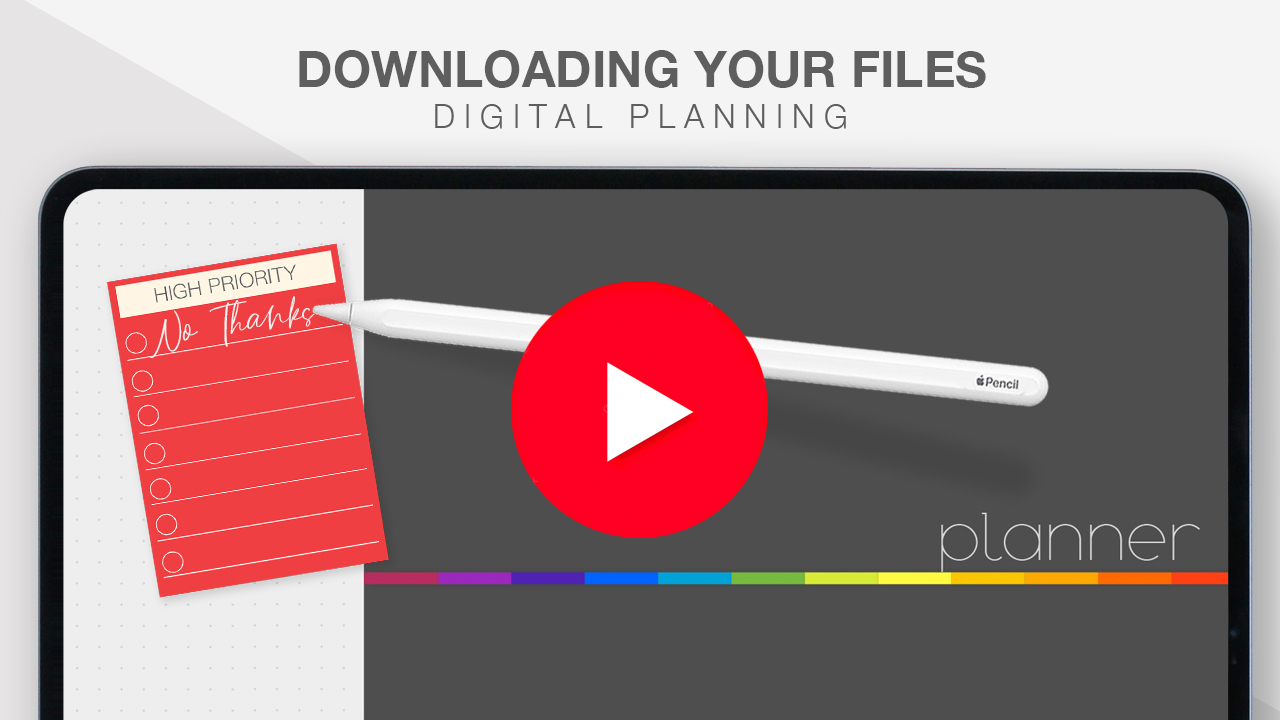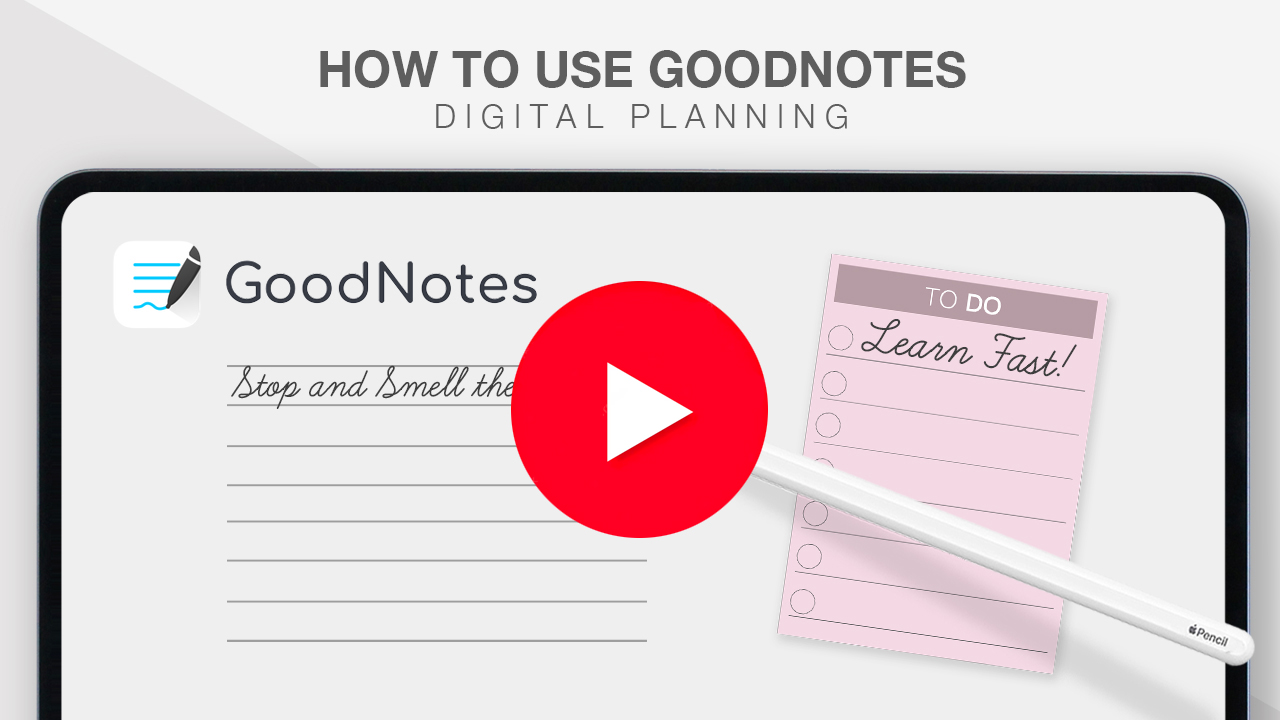More on IG Reels
Still need more help with Digital Planning? Watch these quick minute tutorials on IG Reels.
FAQ
You will need:
- iPad
- Apple Pencil
- PDF Annotation app, such as GoodNotes, Noteshelf, Notability (sold separately)
I am using an iPad Pro 12.9″ with a 2nd Generation Apple Pencil and all my products are tested on this. Note that my products are NOT optimized nor tested on Android devices or their apps and I cannot guarantee that they will work on Androids.
You will need to purchase a PDF Annotation App (GoodNotes, Noteshelf or Notability) for iPad IOS with an Apple Pencil. Note that my products are NOT optimized nor tested on Android devices or their apps.
VIDEO TUTORIAL (Updated Dec 2019)
https://youtu.be/tAMBoPKDlvc
0:00 ~ Introduction
1:01 ~ Downloading and Unzipping Files
2:45 ~ Importing Stickers into your Camera Roll
3:29 ~ Importing the Master PDF
4:15 ~ Using your Digital Planner
5:33 ~ How to Duplicate / Copy Pages
7:58 ~ All About Stickers – Importing, Cropping, Copying, Favourite Stickers
9:57 ~ How to Share Pages
10:28 ~ How to Change Covers
Absolutely! Please click here to download a free sample planner which is available in both Portrait and Landscape mode. If you have the Noteshelf App (purchased separately), you can download 3 of my Digital Planners for free. For instructions on downloading, watch my quick IGTV tutorial above.
No. You won’t be able to use my planners on your iPhone because you need an Apple Pencil (which only works with an iPad).
I have optimized all my Digital Planners for use on an Apple iPad using the PDF Annotation App GoodNotes and tested them on the iPad Pro 12.9″ using a 2nd Generation Apple Pencil. While the planners “might” work on Android and their apps, I have had many customers tell me that some features do not work or function properly on apps (ie XODO), while working perfectly fine on an iPad. Therefore, I cannot guarantee that my Digital Planners will work 100% on an Android Device.
In Etsy, If nothing happens when you click the download links, it’s possible that there’s an issue with your web browser. Please disable any non-standard add-ons or toolbars that you’ve installed and try again.
In Etsy, To access your digital file(s), go to You > Purchases and reviews and look for the order.
To the right of the order, click Download Files. This goes to the Downloads page for all the files attached to your order.
There are generally no limits for when or how many times you can download a file. In most cases, you can access a file any time on your Purchases page, provided the transaction hasn’t been canceled or removed.
If your payment is still processing, the Download Files button will be gray.
As it states in each of my Etsy listings, there are no refunds with any of my digital products. I cannot cancel digital download orders, this is because once you have purchased it, you will immediately get the files as an instant download and it cannot be returned due to the nature of the product.
I have made every effort to include as many (if not all in some instances) of the interior pages of my planners in the Etsy product thumbnails so that you know exactly what you are getting.
Please triple check that you have the correct items in your checkout before purchasing and be sure to read the description of each listing in full. If you are new to digital planning, I encourage you download my Free Sample Tester and watch my Video Tutorial before making the decision to purchase. Thank you for understanding!
Please make sure you enable the link function in GoodNotes. This icon is on the top right (pen with a swirly circle around it). When clicked, this will enable the links to work. Be sure to watch my Video Tutorial which explains this.
In Etsy, To access your digital file(s), go to You > Purchases and reviews and look for the order.
To the right of the order, click Download Files. This goes to the Downloads page for all the files attached to your order.
There are generally no limits for when or how many times you can download a file. In most cases, you can access a file any time on your Purchases page, provided the transaction hasn’t been canceled or removed.
If your payment is still processing, the Download Files button will be gray.
VIDEO TUTORIAL (1:01 ~ Downloading and Unzipping Files)
https://youtu.be/tAMBoPKDlvc
No, after purchase, you will be taken to a page within Etsy to download your files.
In Etsy, To access your digital file(s), go to You > Purchases and reviews and look for the order.
To the right of the order, click Download Files. This goes to the Downloads page for all the files attached to your order.
There are generally no limits for when or how many times you can download a file. In most cases, you can access a file any time on your Purchases page, provided the transaction hasn’t been canceled or removed.
If your payment is still processing, the Download Files button will be gray.
You can find Commercial Licence & Usage Policies in each individual listing as they are different for each product.
Unfortunately, there are no refunds for any of my digital products. This is because once you have purchased it, you will immediately get the files as an instant download and it cannot be returned due to the nature of the product.
I have made every effort to include as many (if not all in some instances) of the interior pages of my planners in the Etsy product thumbnails so that you know exactly what you are getting.
If you are new to digital planning, I encourage you download my Free Sample Tester and watch my Video Tutorial before making the decision to purchase.
My planners are designed with the intention to make use of every available pixel and to maximize space without compromising the design. However, due to the physical limitations of writing space on any given tablet, in some instances, you may feel like the field is so small that you simply cannot fit a handwritten email in there. The trick is to zoom in and write.
In most of my planners, there is a “Favourite Stickers” page. This was included so that you can store your favourite stickers (menu: star icon). This makes it quick and easy to access them in the future and saves you time from constantly referring back to your iPad camera roll or Dropbox. Follow the video tutorial on how import stickers and copy stickers to other pages. If you run out of room, duplicate the page in the GoodNotes page thumbnail library.
When duplicating pages, make sure that you more the DUPLICATED page and not the original page or you run the risk of losing links. Please be mindful when duplicating and moving pages around. It is very easy to accidently slip and place pages in wrong sections.
Important Note!
These are Digital Planners and you will need an Apple iPad and an Apple Pencil / Stylus.
No physical items will be shipped to you. Be sure to watch the entire Video Tutorial and read the FAQ on this page and to read each product listing in its entirety before making a purchase.